17/02/2023 • Tom Berridge
Our guide to optimising your Google Shopping feeds
PPC Article
Shopping feeds can truly be the bane of a PPC’ers job, especially the set up, so it’s understandable once they’re up and running they become cast aside and the focus becomes purely down to optimising your shopping campaign performance within Google Ads.
The work, however, is far from over, you’ll be delighted to know! But those who do take the time and brave the investment making sure their product feeds are razor sharp will reap the benefits.
Why?
What’s in it for you? Would you forget about quality scores with your search campaigns? Hell no! Well every product in you or your clients feed comes with it’s own quality score, you cannot physically see it but it’s there, not to mention the only way to control what terms your shopping campaigns serve for is by tailoring the content of your product titles and descriptions.
If you’re struggling to level up performance in shopping campaigns and you’ve explored every avenue with campaign optimisation, you definitely need to get optimising feeds, and even if your campaigns are flying they can always do better, exceed your clients expectations, get your feeds in order and you won’t regret it.
So by altering what your feed serves to Google you can improve the relevance of your ads to searches, the information displayed to the customer and expand the searches you compete for. Ultimately, you can receive more relevant, cost effective traffic that elevates conversion rates and pushes return on ad spend up without investing further spend, all it takes is time and effort.
What To Optimise?
Feed optimisation can mean and cover different elements, ultimately, we’re trying to feed Google the most relevant, rich information in the feed so it’s better informed where to show your products.
There are some fundamental optimisations we can do for quick wins, and there are advanced optimisations to layer on top of these. Some of the most impactful optimisations we’d recommend are:
- Product title structuring & renaming
- Product description expansion and improvements
- Automatic price & stock updates
- Google categorisation refinement
- ID feed rules set up
- GTIN & MPN feed rules set up
- Custom labels
- Colour, Size, Age
The diagnostics dashboard is also your new best friend, this highlights key areas for improvement that are either forcing products to be disapproved or they’re limiting the reach of them. Keep a regular check on your feed diagnostics as it can significantly handicap your shopping campaigns performance, especially if top performing products become dissaproved.
How To Optimise
Your feed can be altered in many ways, there are 3rd party providers that many agencies use for feed optimisation, to simplify this read we’re going to stick with Google’s built-in functionality that enables you to create rules in Merchant Centre to manipulate, extract and change your feed data to efficiently optimise it.
To access this area navigate to products > feeds > your feed > feed rules tab in Merchant Centre.
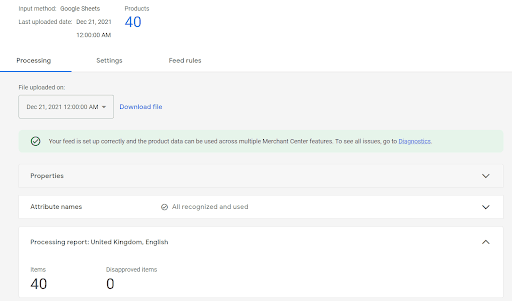
You can then select the + and a multitude of attributes appear, these are all the attributes you can create a rule for to manipulate how it appears. A rule can be constructed and applied in a few different ways after selecting the attribute you want to work on.

You can apply a rule in two different fundamental ways, either by using data from the feed source already provided with these options here:
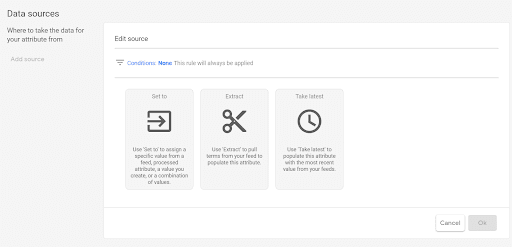
Or you can modify the data:
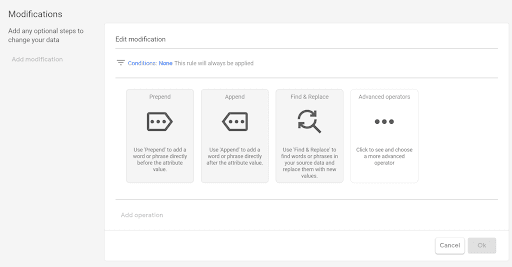
One type is using existing data from the feed, and one is adding or changing the data to display in a different way or adding new data into it we provide within the rule.
You can also layer these together and apply multiple rules for the same attribute. Take the Title as an example, you use a ‘set to’ data source rule and also combine it with an ‘append’ modification. You can have multiple modifications and choose what priority these rules should take in how they modify the data. Before applying, you can also test if the rule is working using the preview tool on the right:
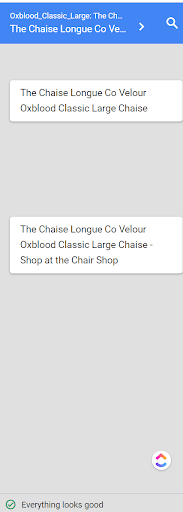
Getting To Work
Now you have the why and how down, let’s get to business. This is a hands-on guide, so we’re going to give you our recommendations and specific rules you can implement for the fundamental tasks we listed way back when in this article.
Product title structuring & renaming
A well optimised title should contain these attributes in this order: brand + model + type / category + colour, size (if relevant). You’re looking to hit between 65 -75 characters as well for the sweet spot.
A rule for this would look like:
- Attribute Selected: Title
- Data Source Rule - Set To: Brand + MPN + Title + Colour + Size
- Modification Rule - Append: ‘- From The Chair Shop’
End Result
Interesting Chairs 35678 Deluxe Tub Chair Blue, 150cm - From The Chair Shop
If you wanted to then show for ‘snuggle chair’ instead of tub chair, you could add the following rule to this:
Modification Rule - Find & Replace: if ‘Title’ contains ‘Tub’ replace with ‘Snuggle’
Product description expansion and improvements
Your product description is essential for giving Google rich information on what terms to bring through. Consider using ‘find & replace’ if you want to compete for specific searches that aren’t in your description to support this.
A description should have around 2000 characters in it, it’s likely your description won’t cover this length. A good option can be to take an ‘about us’ snippet from your site that is applicable to all products and you can then apply this rule:
- Attribute Selected: Description
- Data Source Rule: Not applicable
- Modification Rule - Append: ‘We are interesting chairs, discover exceptional luxury for an affordable price with free delivery across all our products’.
This will then add this additional description into all your product ones to expand the content. It’s a great opportunity to add as much insightful information about what makes your brand distinctive and unique.
Automatic price & stock updates
This isn’t a rule but a setting change, however; price and stock discrepancies from your feed to your site can be one of the main reasons your products are disapproved. Your feed will likely automatically update these on a regular basis if set up correctly, you can also get a fallback option from Google who also scrape your site. Navigate to settings > automatic updates and you can toggle on the option for Google to sync your pricing and stock on site into the feed to limit disapprovals:
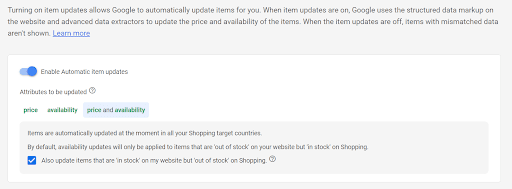
This can help prevent quick disapprovals but you should always make sure they match in the feed and site as best practice in the long term.
Google categorisation refinement
Google’s taxonomy of categories are their own hierarchy that have to confirm their pre-selected options. They are a huge signal to Google on what types of searches your products should be triggering, so getting these correct is of huge importance.
Sometimes, you may find the categories that come through aren’t as relevant as some others that are available. We can create a work around for this with a rule though, if you need the full list of categories they are available here.
- Attribute Selected: Product Category
- Data Source Filter: If Attribute ‘Product Category’ contains - Furniture > Chairs
- Data Source Rule - Set To: Furniture > Chairs > Arm Chairs, Recliners & Sleeper Chairs
This would push the categories to a more relevant niche and help serve more relevant searches.
ID Rules
If your products have no ID they won’t serve on Google Shopping, it’s the critical attribute you’ll need to have. ID rules are set in a different area, within the settings of your feed instead of the feed rules which you can see below. An ID must be unique to every product and is usually your product SKU.
If you’re finding no ID pulling through, it can be common to have the MPN attribute as your SKU as well which can be very useful for setting up an ID rule like this:
- Attribute: ID
- Data Source Rule - Set To: MPN
This simple rule will then take your MPN (manufacturers part number) and apply it to the ID to enable your products to go live, happy days!
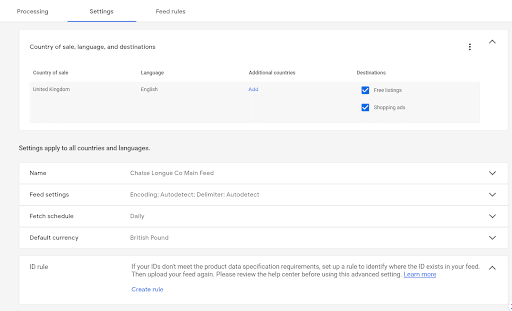
GTIN & MPN feed rules set up
GTIN’s can be one of the most common reasons your products are either limited by performance or disapproved. Google has been clamping down on these for a while now. If there are no barcodes in your feed but Google is detecting they should be then they’ll need to be added.
This can be a collaborative process with your client whereby they add the GTIN’s, which are the barcodes for each product into their system where you then pull the information for your feed. It’s crucial these barcodes are available or performance will be significantly hindered.
On occasion, you can find that the GTIN’s have been added into the MPN column or vice versa, this can at first appear problematic but this simple rule can quickly resolve that:
- Attribute: GTIN
- Data Source Filter: If GTIN is empty
- Data Source Rule - Set To: MPN
If your MPN column is empty this is likely the same as your ID, so if you have your ID’s filled out you can simply take them like this:
- Attribute: MPN
- Data Source Filter: If MPN is empty
- Data Source Rule - Set To: ID
Google is requiring a combination of MPN & GTIN’s to appear, these simple rules can save you a lot of headache and quickly elevate performance for products that have previously been limited because of these essential missing attributes.
Custom labels
Custom labels are powerful ways to group a selection of products together that fit a specific attribute that is curated to your business. For example, you may want to create a campaign for high value products specifically, to prevent manually adding new products all the time a custom label rule can automatically add products into this custom attribute that you can then pull into your Google Shopping campaign specifically for high value products.
A rule like this would look like:
- Attribute: Custom Label 0
- Data Source Filter: if attribute ‘Price’ is greater than ‘200’
- Data Source Rule - Set To: ‘High Value Products’
You will then see this option appear on your campaign creation when you select product types, simply navigate down to the custom labels area and select the appropriate label you have created. There are 5 custom label options, some useful ideas for these could be: best sellers, clearance, high stock, high margin, high value, on-sale.
Colour, Size, Age
These options are a great potential quick win, that’s because you usually have the information you need contained within your title or description and we just need to pull that out and apply it to the right attribute. Fortunately, we can use the ‘extract’ rule to detect this and populate the attributes quickly and easily like this:
- Attribute: Colour
- Data Source Rule - Extract From: ‘Title’
- Data Source Rule - Extract These Words: Blue, Black, Yellow, Red, Pink, Orange, Green, White, Black
The rule will then look for any of these words contained within the title, if detected it will use them to populate the colour attribute. It’s also extremely useful for size and age as well, you can completely customise the list of words you want to extract and whether they’re case sensitive or not as well.
Next Steps
Get optimising! We’ve given you all the fundamentals you need to start optimising your feed to curate it into a work of art. We’ve only scratched the surface of the power of rules, once you’ve developed some confidence implementing these basic rules start to get creative and experiment with rules. Run them as tests and drafts first to ensure they’re working, then expand your potential.
You can then move beyond optimising and consider how you can use rules to get your products standing out from the pack with crafty language and advanced attributes, happy feeding!
Share it with friends
SIGN UP FOR OUR NEWSLETTER
Once a month, every month
A monthly round up of our expert insights, tips and careers - straight to your inbox.
43 Clicks North will use this information to be in touch and to provide updates and marketing. Please see our privacy policy.